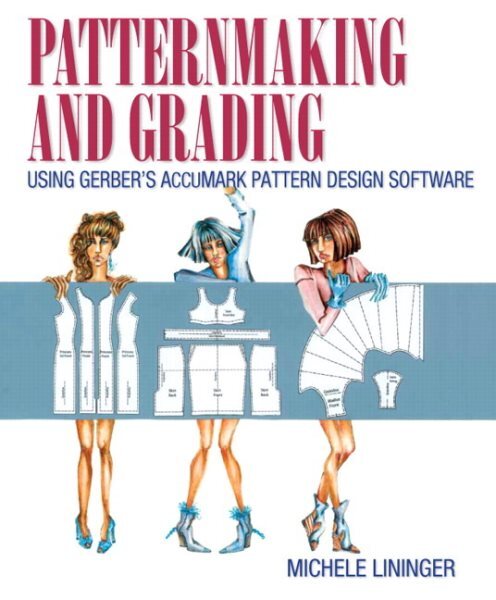Are you tired of struggling with plotter compatibility issues when working with CAD programs? Look
no further, as the Gerber Accumark compatible plotter is here to solve all your problems. This revolutionary plotter works seamlessly with all CAD software, including Gerber MP, Morgan plotters, and other leading programs, providing high-quality precision and reliability for your design projects.Saturday, August 23, 2025
Gerber Accumark Compatible Plotter: The Ultimate Solution for CAD Professionals
Thursday, July 24, 2025
Gerber Accumark Machine for Garment Production
Gerber Accumark is a widely used software suite in the fashion and garment industry, primarily designed for pattern making, grading, and marker making. While it is not a physical machine used in garment production, it plays a crucial role in the production process. Here's an overview of Gerber Accumark and its importance in the garment production process:
- Pattern Making: Gerber Accumark allows designers and pattern makers to create digital patterns for garments. This replaces the traditional manual pattern-making process, making it more accurate and efficient. Patterns are the templates for cutting fabric pieces and are essential for ensuring the correct fit and design of a garment.
- Grading: Grading involves creating different sizes of a garment pattern from the base pattern. Gerber Accumark simplifies this process by allowing users to input grading rules and automatically generate patterns for various sizes. This ensures consistency and efficiency in the production of multiple sizes of the same garment.
- Marker Making: Once patterns are created and graded, the next step is marker making. Gerber Accumark helps in optimizing the layout of pattern pieces on a fabric roll or sheet to minimize fabric waste. Efficient marker making can significantly reduce production costs.
- Automatic Nesting: This feature helps in nesting the pattern pieces efficiently within the fabric, ensuring minimal wastage. It considers fabric width, pattern size, and other parameters to create an optimal layout.
- Integration with Cutting Machines: Gerber Accumark is often integrated with computer-controlled cutting machines. Once the marker is created, it can be sent directly to these machines for precise cutting of fabric. This integration reduces manual labor and enhances accuracy.
- 3D Virtual Prototyping: Some versions of Gerber Accumark offer 3D virtual prototyping capabilities. Designers and manufacturers can visualize how a garment will look and fit before it's physically produced, which can save time and resources.
- Data Management: The software also provides tools for managing pattern and design data. This ensures that all relevant information about patterns, markers, and designs is organized and easily accessible.
- Collaboration: Gerber Accumark often includes collaborative features that allow multiple team members to work on the same project simultaneously, even if they are located in different places.
- Compatibility: Gerber Accumark is known for its compatibility with various CAD (Computer-Aided Design) file formats, making it easy to import and export design data.
In summary, Gerber Accumark is an essential software suite in the garment production process, offering a range of tools for pattern making, grading, marker making, and data management. It enhances efficiency, reduces production costs, and helps ensure the quality and consistency of garments produced in the fashion industry. While it's not a physical machine, it plays a critical role in modern garment manufacturing.
Also Read: Gerber Accumark Software for Garment Production
Pros and Cons: Gerber Accumark Machine for Garment Production
Gerber Accumark is not a physical machine but rather a software suite used in garment production for tasks like pattern making, grading, and marker making. Let's examine the pros and cons of using Gerber Accumark in the garment production process:
Pros of Using Gerber Accumark:
- Efficiency: Gerber Accumark streamlines various aspects of garment production, such as pattern creation, grading, and marker making. This efficiency can lead to reduced production time and labor costs.
- Accuracy: The software allows for precise pattern making and grading, which can result in well-fitting garments and a reduction in material wastage.
- Cost Savings: By optimizing marker making and fabric usage, Gerber Accumark can help reduce material costs, which is a significant expense in garment production.
- Customization: Designers and pattern makers can easily make adjustments to patterns and grading, enabling the production of custom-sized garments.
- Digital Prototyping: Some versions of Gerber Accumark offer 3D virtual prototyping, allowing designers to visualize garments before physical production, potentially saving on sample creation and design iterations.
- Integration: Gerber Accumark can be integrated with computer-controlled cutting machines, further automating the production process and reducing the risk of errors.
- Data Management: The software provides tools for organized data management, ensuring easy access to patterns and designs, which can be valuable for maintaining consistency across product lines.
Cons of Using Gerber Accumark:
- Cost: Gerber Accumark can be expensive to purchase and maintain, making it less accessible for smaller garment businesses or startups.
- Learning Curve: The software has a learning curve, and training may be required for pattern makers and designers to use it effectively.
- Hardware Requirements: To run Gerber Accumark smoothly, you need a computer system with adequate hardware capabilities, which may incur additional cost.
- Compatibility Issues: While Gerber Accumark is compatible with various CAD formats, there may still be occasional compatibility issues when exchanging files with other software or collaborators.
- Maintenance and Updates: Like any software, Gerber Accumark requires regular updates and maintenance, which can be time-consuming and potentially disrupt workflow.
- Lack of Physical Output: Gerber Accumark is primarily a design and production planning tool; it doesn't directly control physical machines, so you still need separate cutting and sewing machines.
- Dependence on Technology: Relying heavily on software like Gerber Accumark means that production can be disrupted in case of software failures or technical issues.
In summary, Gerber Accumark offers many advantages in terms of efficiency, accuracy, and cost savings in the garment production process. However, it also comes with some drawbacks, including cost, a learning curve, and potential technical issues. The decision to use Gerber Accumark should consider the specific needs and resources of the garment production business.
Mastering Garment Pattern Making: A Step-by-Step Guide
Mastering Garment Pattern Making is a fundamental skill for anyone interested in creating custom clothing designs. Understanding the principles of pattern-making is essential for translating design ideas into wearable garments that fit well.
This comprehensive step-by-step guide will take you through the intricate process of garment pattern making, from the basics of measurements and drafting tools to advanced techniques for manipulating patterns and achieving a perfect fit. Whether you are a beginner looking to learn the basics or an experienced designer seeking to refine your skills, this article will provide valuable insights and practical tips to enhance your pattern-making expertise.
Read; How to Style Your Wardrobe: Tips for Every Season
Patternmaking for Fashion Design by Helen Joseph Armstrong $34.90
Introduction to Garment Pattern Making
The Importance of Pattern Making in Garment Construction
If you've ever tried to sew a garment without a pattern, you know the struggle is real. Garment pattern-making is like the blueprint for your fashion masterpiece. It's the essential foundation that ensures your clothes fit like a dream.
Overview of the Pattern-Making Process
Pattern-making is like the secret sauce of the fashion world. It involves creating templates that guide you in cutting and stitching fabric to make clothing that fits well and looks fabulous. It's a mix of math, art, and a touch of magic that turns your design ideas into wearable reality.
Understanding Pattern Drafting Tools and Techniques
Essential Tools for Pattern Making
Forget hammers and saws, a pattern maker's toolkit includes goodies like rulers, curves, and tracing paper. These tools help you draft precise lines and shapes to bring your design to life without a hitch. Think of them as your fashion design sidekicks.
Techniques for Accurate Pattern Drafting
Pattern drafting is like the fashion designer's version of solving a puzzle. It requires attention to detail, patience, and a sprinkle of creativity. Techniques like slash and spread or pivoting can help you manipulate patterns like a pro and create garments that fit like they were made just for you.
Taking Measurements and Creating Basic Blocks
Key Body Measurements for Pattern Making
Measure twice, cut once – the golden rule of pattern making. Understanding key body measurements like a bust, waist, and hip circumference is crucial for creating patterns that hug your curves in all the right places. It's like custom-tailoring your clothes before even picking up the fabric.
Creating Basic Blocks for Different Garment Types
Basic blocks are like the building blocks of your wardrobe. These simple, fitted patterns serve as the foundation for creating various garment styles. Whether dreaming of a flowy maxi dress or a tailored blazer, mastering basic blocks is the first step to sewing up a storm.
Drafting and Manipulating Pattern Pieces
Transferring Measurements to Paper
Once you've got your measurements just right, it's time to transfer them to paper. This step is like sketching out the blueprint for your garment, ensuring every seam and curve is in its rightful place. It's the stage where your design truly starts to take shape.
Manipulating Basic Blocks to Create Variations
Variety is the spice of life – and fashion! By manipulating basic blocks, you can create endless variations of your favorite styles. Want a top with a different neckline or a skirt with a flared hem? With a little pattern manipulation magic, the possibilities are as vast as your imagination.# Fitting and Adjusting Patterns
Common Pattern Fitting Issues
Have you struggled with weird wrinkles or mysterious bulges in your garments? You're not alone. Common fitting issues like gaping necklines, tight armholes, or baggy backs can leave you scratching your head. But fear not, mastering the art of pattern-making means knowing how to tackle these challenges head-on.
Techniques for Adjusting Patterns for a Perfect Fit
From the swayback adjustment to the full bust alteration, there's a whole arsenal of techniques to help you achieve that flawless fit. Learn how to tweak your patterns like a pro and say goodbye to ill-fitting clothes for good.
Adding Details and Finishing Touches
Incorporating Design Details into Patterns
Details make all the difference! Whether it's adding pleats, pockets, or ruffles, knowing how to incorporate design elements into your patterns can take your garments from basic to beautiful.
Finishing Techniques for Professional Results
Seam finishes, hemming tricks, and pressing tips - these are the finishing touches that elevate your sewing game. Discover the secrets to achieving that polished and professional look in your handmade creations.
Tips for Efficient Pattern Making
Organizational Tips for a Smooth Pattern-Making Process
Let's face it, Pattern-making can get messy quickly. But with the right organizational hacks, you can keep your workspace tidy and your sanity intact. Say goodbye to lost pattern pieces and chaos, and hello to a streamlined pattern-making process.
Time-Saving Techniques for Complex Patterns
Do you have a complicated pattern that's giving you a headache? Don't panic! With a few clever time-saving techniques up your sleeve, you can tackle even the most intricate designs with ease. Learn how to work smarter, not harder, and watch your pattern-making skills soar.
Advanced Techniques and Resources
Advanced Pattern Manipulation Techniques
Ready to take your pattern-making to the next level? Dive into advanced techniques like slash and spread, grading, and draping to unlock creative possibilities. Your patterns will never be the same again!
Additional Resources for Further Learning and Inspiration
The journey to mastering garment pattern-making is a never-ending one. Luckily, there's a treasure trove of resources to help you expand your skills and keep the inspiration flowing. From books and online courses to pattern-making software, the world is your oyster. Dive in and discover a whole new world of pattern-making possibilities.
In conclusion
Mastering garment pattern-making requires patience, precision, and a keen eye for detail. With the step-by-step guide outlined in this article, you can develop the skills necessary to create custom-designed garments that fit beautifully and showcase your unique style. Whether a hobbyist or a professional designer, honing your pattern-making skills will open up a world of creative possibilities in fashion design. Embrace the art of pattern making, experiment with different techniques, and continue to refine your craft to bring your fashion visions to life with confidence and expertise.
Sunday, March 23, 2025
Rocket French Language Course: Master French with Confidence
Are you looking to learn French in a fun and effective way? Look no further than the Rocket French Language Course! This comprehensive program is designed to help you master the French language with confidence. Whether you're just starting or want to enhance your abilities, we're happy to help!
Introduction to Rocket French Language Course
The Rocket French Language Course is a dynamic online program that offers a range of interactive lessons to help you become fluent in French. Whether you prefer audio lessons, language and culture lessons, or survival kit lessons, this course has everything you need to succeed.
Audio Lessons
One of the key features of the Rocket French Language Course is its audio lessons. These engaging lessons are perfect for on-the-go learning, allowing you to practice your French pronunciation and listening skills anytime, anywhere. With real-life conversations and interactive exercises, you will quickly improve your speaking and comprehension skills.
Language & Culture Lessons
In addition to the audio lessons, the Rocket French Language Course also offers in-depth language and culture lessons. These lessons cover grammar, vocabulary, and cultural nuances to help you become fluent in French. When you grasp the language within its context, you'll effortlessly connect with others in every situation!
Survival Kit Lessons
If you want to easily pick up key French phrases for traveling or daily conversations, this is the place for you! The survival kit lessons are perfect. These lessons focus on practical vocabulary and expressions that will help you navigate various scenarios with ease. From ordering in a restaurant to asking for directions, you will feel confident using your French skills in real life.
Why Choose Rocket French Language Course?
- Interactive and engaging lessons
- Convenient audio lessons for on-the-go learning
- Comprehensive language and culture lessons
- Practical survival kit lessons for real-life situations
Frequently Asked Questions
Q: Is the Rocket French Language Course suitable for beginners?
A: Yes, the Rocket French Language Course is designed for learners of all levels, including beginners just starting their French language journey.
Q: How can I track my progress with the Rocket French Language Course?
A: The course includes progress-tracking tools to help you monitor your achievements and see how far you have come in mastering the French language.
Q: Can I access the Rocket French Language Course on my mobile device?
A: Yes, the course is accessible on any device, allowing you to learn French anytime, anywhere.
In conclusion, the Rocket French Language Course is the perfect solution for anyone looking to master the French language with confidence. You'll be speaking French fluently in no time thanks to the interactive lessons, comprehensive curriculum, and practical approach! Try the Rocket French Language Course today and embark on your journey to language mastery!
Sunday, February 9, 2025
The Best French Language Course You Can Join Now
Are you looking to learn French and become fluent in the language? Look no further! In this article, we will explore the best French language course available that will help you achieve your language learning goals effectively and efficiently.
Why Learn French?
Learning French can open up a world of possibilities for you. Whether you want to, or enhance your career opportunities. Or expand your knowledge and skills, learning French is a valuable asset. French is spoken by millions of people worldwide and is considered one of the most beautiful languages in the world.
Rocket Language: Your Ultimate Choice
Rocket Language provides the perfect solution for individuals dedicated to mastering the French language engagingly and interactively. With comprehensive courses covering essential elements such as grammar, vocabulary, pronunciation, and conversational skills, Rocket Language is the perfect choice for serious French learners. Whether you are a beginner or an advanced learner, Rocket Language has a course tailored to suit your needs.
What Makes Rocket Language Stand Out?
Rocket Language stands out from other language learning platforms due to its innovative teaching methods and user-friendly interface. The course is designed to be engaging and enjoyable, making it easier for learners to stay motivated and committed to their language learning journey. With interactive lessons, quizzes, and games, Rocket Language ensures that you are actively involved in the learning process.
Key Features of Rocket Language
- Interactive audio lessons: Listen to native speakers and practice your pronunciation
- Grammar and vocabulary exercises: Learn essential grammar rules and expand your vocabulary
- Cultural insights: Explore the rich culture and heritage of French-speaking countries
- Mobile app: Learn on the go with the Rocket Language mobile app
- Progress tracking: Monitor your progress and see how far you have come
Why Choose Rocket Language?
Rocket Language is trusted by thousands of learners worldwide who have successfully achieved fluency in French. The course is designed by language experts and educators who understand the nuances of language learning. With Rocket Language, you can be confident that you receive quality instruction to help you reach your language learning goals.
How to Get Started
Getting started with Rocket Language is easy. Please sign up for the course, download the app, and start learning at your own pace. You can access Rocket Language anytime, anywhere, whether you have ten minutes or an hour to spare. Say goodbye to boring language textbooks and hello to fun and effective language learning with Rocket Language.
Conclusion
If you are ready to take your French language skills to the next level, look no further than Rocket Language. With its interactive lessons, engaging content, and user-friendly interface, Rocket Language is the best French language course you can join now. Don't miss out on this opportunity to become fluent in French and open up a world of possibilities for yourself.
Looking for the best French language course to join now? Discover why Rocket Language is the ultimate choice for learning French effectively and efficiently.
By incorporating interactive audio lessons, grammar exercises, cultural insights, and a user-friendly mobile app, Rocket Language stands out as a top choice for learners serious about mastering the French language. Join now and embark on a rewarding language-learning journey with Rocket Language!
Disclosure
Translate
Campaign
 |
Patternmaking and Grading Gerber's AccuMark Pattern Design Software For clothing design courses: pattern making, sorting, clothing development, and clothing production pattern creation. Sorting-using Gerber AccuMark pattern design, you can use the design software Gerber AccuMark pattern storage. Check all aspects of pattern making and classification. Focus on what is assigned to Job responsibilities, clothing styles, and classifiers. This article not only focuses on software commands. But also incorporates valuable information gained from the author’s extensive experience as an industry expert. Price: US $87.77 |
 |
GTCO Calcomp Roll UP 36 x 48 Inch Digitizer Configured For PAD SYSTEM
Condition: Used: This Digitizer is For PAD SYSTEM PATTERN DESIGN SOFTWARE With This, you can digitize existing pattern pieces into your current PAD SYSTEM and edit, grading, marker making, plot You Can Digitize Any size Even bigger than Active Area which is 36 x 48 inch, you can digitize part portion, and combine into one large pieces. Tested And Working Just Fine Under PAD SYSTEM version 6, 7 Ready to work, preconfigured. Price: US$1,599.00 |